Edit your staff profile page
Your staff profile page appears on your discipline's subject website.
How to:
1. Log in to the UDB system using your IT username and password
2. Click ‘My Details and Profile Information, then ‘Edit my details and profile information’ to bring up this page:
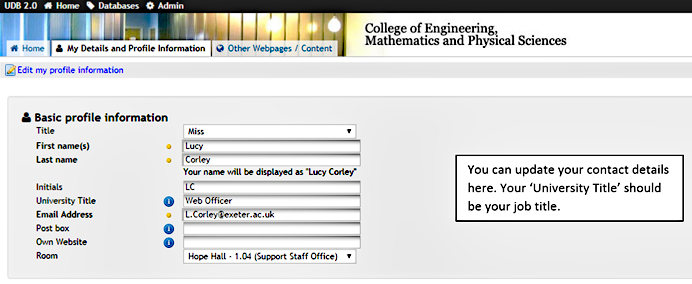
3. Update your profile text in this section:
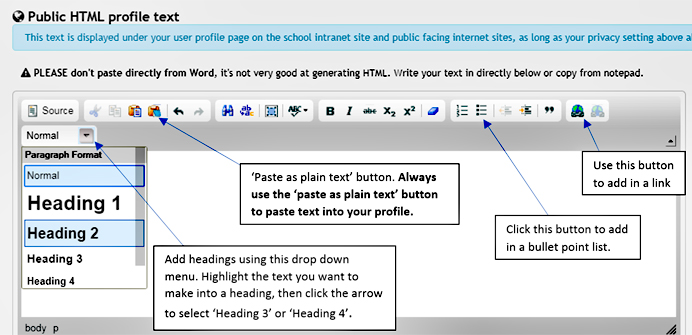
4. Click 'Save changes'
To change your image, email a new one to digitalteam@exeter.ac.uk. The image should be as large as possible.
Your publications page pulls in the details of your publications automatically from your Symplectic account. Note that changes made in Symplectic can take up to 24 hours to pull through to your profile.
Publications
For the website to pull in a publication, it needs to have:
- A status of ‘Published’
- A publication date
- If there’s more than record of the publication in Symplectic, you need to set one of these as your preferred record.
Conferences
For the website to pull in a conference, it must have the following information filled in:
- What is your relationship with this conference? – pick ‘Author of’ if you’ve given a paper
- Title – of the paper/presentation
- Name of conference
- Publication date – even if there are no published proceedings from the conference, you need a date here. (The date of the conference is fine)
- Status – choose ‘published’ from the drop-down menu.
- Open access status – choose the relevant one from the menu.
More information on Symplectic
Symplectic is supported by the Research & Impact Management Environment team. You can email them at: rime@exeter.ac.uk.
You can find how-to guides at: How to guide to Symplectic.
If you do not have a Symplectic account, you can add publications to your profile page using UDB.
To add a new publication:
1. Log in to UDB and click on 'Publications'.
2. Click ‘Add a new publication’ and fill in the information about your publication. Click ‘save changes’.
3. You’ll be taken to a page showing the information you have just entered. On the right hand side of the screen, click ‘Add a user’.
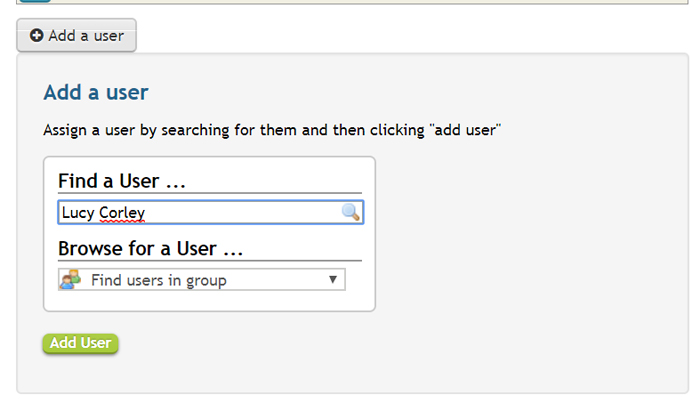
4. Search for your name and click ‘Add user’ – this will add the publication to your profile.
Add publications already in UDB to your profile
You can also add existing publications to your profile, e.g. if you are a co-author of a publication that is already in UDB. To do this, click on a publication from this list and repeat steps 3 and 4 above.
You might want to add a separate page to list specific information such as conferences you have been asked to speak at, or your outreach work.
- Log into UDB, and click ‘Other Webpages/Content’
- Click ‘Add a new page’
- Give it a title and URL. Keep the URL as short as possible. The title will display in the right-hand menu on your profile page, underneath Publications.
- Add text in the Page Content box (see 'How to update your profile' above for guidance)
- Remember to save your changes.
- You can edit this page by returning to ‘Other Webpages/Content’ and selecting it from the list.
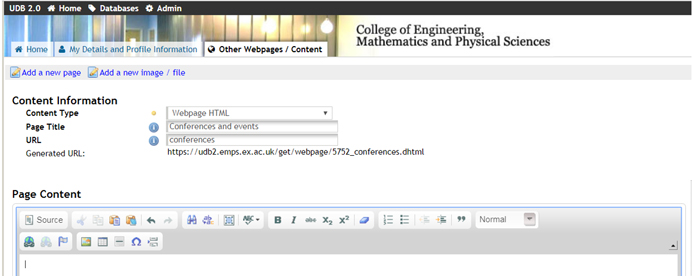
My profile has lost its formatting – some or all of the text looks different
This may have been caused by pasting text in without using the ‘paste as plain text’ button. To fix it:
- Highlight the affected text, or click the ‘select all’ button to select all the text in your profile
- Click ‘cut’ to remove it
- Use the ‘paste as plain text’ button to paste the text back in (see 'Update your profile' above).
- Add any headings back in using the drop-down menu (see above).
- Remember to click ‘Save changes’
- Refresh your profile page on the website to check the changes have worked.
A publication or conference is missing from my profile
- Log in to Symplectic
- Check the publication's status is ‘published’
- Check there is a publication date, and fill this in if not
- If there’s more than record of the publication in Symplectic, check one of these is Set as preferred record.
- For conferences: check all the details needed are included (see 'Update your publications page' above).
Note that changes made in Symplectic can take up to 24 hours to pull through to your profile.
Stuck?
Email digitalteam@exeter.ac.uk if you can't find the answer to your problem on this webpage.
What to write
1. Include your latest research
Your most recent projects and grants, and current research and teaching interests are likely to be of most interest to someone reading your profile.
2. Include key words
Include words and phrases people are likely to be searching for if they are interested in your area of research. You could create a bullet point list of your key research areas, before discussing them in more detail.
3. Pick out highlights/noteworthy achievements
Choose the ‘best bits’ from your previous projects to draw attention to in your profile. Remember to link to a project’s website if it has one.
4. List PhD students (if applicable)
List PhD students you are currently supervising, ideally with links to their profiles. If there are particular areas you would be interested in supervising, add this to your profile to encourage prospective students to get in touch.
Download example profile (PDF)
How to write
Here are some tips for an engaging, accessible profile:
1. Write in first person
e.g. ‘I am a Senior Lecturer in Engineering’ rather than ‘Lucy Corley is a Senior Lecturer in Engineering’.
2. Break your profile up with headings
This can make it easier to read and potentially boost its search engine ranking. Use the format drop-down menu to make text into a heading (see 'Update your profile' above).
3. Keep sentences and paragraphs short
What feels like a short paragraph in a word document feels much longer and more difficult to read on the web, especially if viewed on a tablet or mobile.
4. Use bullet points for lists
See 'Update your profile' above for how to add a bulleted list.
5. Use link text that describes the destination page
Avoid using ‘click here’ as your link text – instead, write something that tells the user about the website or webpage the link will take them to. This makes your profile more accessible and easier for search engines to find.
e.g. instead of
Read more about my climate change project here.
use
Read more on my climate change project website.
Why update your profile?
1. To showcase your research
An up-to-date profile promotes your research and encourages potential academic and industrial collaborators to get in touch with you. It will also support REF submissions.
2. To get yourself noticed for future projects and funding
A huge amount of traffic comes through the university's website every day. An up-to-date profile is great opportunity to market yourself and expand your contact base with minimal effort.
3. To help prospective PhD students find you
User testing has shown that students considering a PhD use staff profiles as a key part of deciding whether a department or university is right for them.
Download these instructions
The information on this page can be downloaded as a PDF file: How to update your staff profile (PDF)
Contact
Do you have feedback on this page? Is there other information you'd like to see included? Contact the website team at digitalteam@exeter.ac.uk, with suggestions or queries about updating your profile.
