FAQs
Please see below a selection of 'FAQs' where you will find answers to the most common computer-related questions:-
General
- How do I get a computer?
- How do I get a new piece of equipment (eg tablet/Blackberry)?
- Help for first time users
Printing
- How do I print to the large photocopier from Windows?
- How do I print to networked printers from windows? (Staff only)
- How do it print single-sided (simplex)?
- Why won't my file print?
- How do I print to networked printers from Linux?
IT Account
- How do I change my University password?
- Can my account be left active after I leave university?
- I have a visitor. Can I get a computer account?
- Why can't I log on to Linux?
- How do I setup Outlook to read my email?
- How do I set up email redirection or a vacation message?
- How do I update or add someone to a College email list?
Network
- How do I connect to the College Shared Network Drive?
- Can I receive large amounts of data from external users or send a large amount?
- I can't browse the internet. What should I do?
- How do I use the wireless service?
- How do I enter proxy information into Filezilla?
- I cannot access remote FTP sites. What should I do?
- What is resnet?
- What should I know about the local network?
- How can I connect my personal laptop to the university network?
Linux
- What unix machines are there available for general use?
- Mounting CDROMS on linux
- How do I fix Libre Office to use the Xerox printers?
Software
- Where can I access EMPS specific software?
- My computer is telling me its virus definitions are out of date. What should I do?
- What software is installed on the Windows computers?
- How do I access Matlab?
- How do I access Solidworks?
- How do I access ASTA Powerproject?
- How do I access Witness?
- How do I install AutoCAD?
- How do I switch between the teaching and research versions of Abaqus?
- How do I run Robocode?
- How do I install Abaqus?
- How do I install Ansys?
- How do I use the Ansys research license?
Web
Databases/MySQL/PHP
- How do I use phpMyAdmin?
- How do I use the MySQL server?
- How do I run mySQL?
- How do I change my mySQL password?
- How do I use mySQL from a java program?
- What are the connection settings for MySQL?
- Why can I not view my PHP/MySQL web pages from off-campus?
- How do I parse PHP pages?
Filespace
- Where is my filespace?
- How much quota do I get and how can I increase it?
- Is there any temporary disk space I can use?
- How do I connect to my U drive/personal disk space/W drive?
- Submitting work electronically
- Additional filespace for project work
- How do I access my files from off-campus?
- I have accidentally deleted a file. What should I do?
How do I get a computer?
Please download and complete the top section of the New Computer Request Form. Then contact empsit@exeter.ac.uk to discuss your requirements and arrange a discussion. Please previously discuss the financial situation with your supervisor/budget holder.
How do I get a new piece of equipment?
If you would like to order a Blackberry, tablet or similar piece of equipment please email empsit@exeter.ac.uk with your requirements. Please also complete the first part of the New Equipment Agreement and take to Andrew Palmer. Please previously discuss the financial situation with your supervisor/budget holder if appropriate or have the budget code to hand.
Help for first time users
Logging in
- In order to login, you need to press CTRL-ALT-DEL keys simultaneously. You are then presented with a login dialog box. Most users will then login to the ISAD domain with your username and password which will connect to the university network and your home space will be mounted automatically as drive U. Lab computers will often login directly to the computer rather than the domain.
User rights
- Most users will belong only to the user group called "users" which gives them the permissions to run installed software, print and change their own basic settings; language, colours, backgrounds etc (but see the section on profiles below). All users who log on to the domain fit into this group.
- Those who can log on to their workstation have different user rights to those when logging on to the domain; these are associated with their settings stored on the workstation.
Printing
- Access to printers is governed by username and by user type
Files & Profiles
- The Windows desktop maps to a directory in your U drive (U:\desktop).
- Your U drive is backed up every night. Please save your files here. Do not save files to the local C drive
- The computers in the labs use a mandatory profile which is loaded every time someone logs in. In this way, all users who log on to these computers will see the same things. Please remember that files left on the desktop will not be saved when you logout.
- Staff & postgrad PCs use local profiles which are stored on the hard disk of the PC. If you login to a different workstation, you will not see your usual profile.
How do I print to the large photocopier from Windows?
For information on printing including installing printers please see the Photocopying and printing facilities intranet page.
How do I print to networked printers from windows?
For information on printing including installing printers please see the Photocopying and printing facilities intranet page.
How do I print single-sided (simplex)?
Although most printers are duplex i.e. they print double sided, there is still occasionally the need to print single-sided. Please do not use the colour printer for single sided or black & white jobs as it is very expensive to maintain. Instead, follow these instructions:
Windows
- In Windows, simplex printing is acheived by opening the print dialog box and clicking on Properties.
- In the lower section, selecting None results in single-sided printing.
Unix
To print simplex from the Unlix/Linux operating system just specify this as an option to the lpr or lp command:
% lpr -o sides=one-sided <filename>
More lpr printing options can be found at http://www.cups org/doc-1.1/sum.html#4_1_3.
Why won't my file print?
There could be a whole range of reasons for this.
- If you are new to the College then we may not have given you access to the printers. Please contact the helpdesk.
- Have you checked that the printer is online? Are you authenticated against our print server? See the section entitled "How do I print to networked printers from windows?".
- If you are sure your file is postscript and you are viewing your file in a postscript viewer e.g. gspreview, then it may be a compressed file.
- Under Unix, typing file filename may tell you what sort of file it is. If it is compressed, you need to uncompress it before you can print it (using gunzip filename etc).
How do I print to networked printers from Linux
Please see the information available within the Photocopying and Printing Facilities section.
How do I change my University password?
Visit the Change your password page and follow the instructions.
Can my account be left active after I leave university
Please read the information on the Leaving the University page.
I have a visitor. Can I get a computer account?
- Yes.
- We have a number of visitor accounts that can be used for short term visitors (maximum 1 week). We look after these accounts and the passwords that go with them. The passwords are changed after each use. You will be responsible for use of the account . Please contact empsit@exeter.ac.uk to request an account, preferably giving us a few days notice.
- For longer term visitors (associates) please complete the form via the Associate Application Form.
Why can't I log on to Linux?
- If you cannot log on to Linux (either at the console or remotely) this might be because you are over quota (See: How much quota do I get and how can I increase it?). You will need to log in to Windows to delete some files from your U drive (or W drive if you have one). Try looking at the .cache directory and deleting everything.
- Then type quota -v at the command prompt to check if you are now under quota.
- If you are still having problems then contact the empsit@exeter.ac.uk.
How do I setup Outlook to read my email?
Microsoft Outlook is now the recommended email client at the University of Exeter. There are instructions on how to setup Outlook which include all the server settings and protocol types. If you follow these instructions then you will be able to access your email, your contacts and your diary from any Outlook client you setup.
How do I set up email redirection or a vacation message?
- Mail redirection and out of office messages are set using Outlook or Office365.
How do I update or add someone to a College email list?
- We maintain many college staff email lists as a method of distributing email to groups of users for academic-related matters only.
- It is important that these are both kept up to date and are not abused so please contact email-list-admin@emps.ex.ac.uk if you either require a change to be made or if you think the lists are being used inappropriately.
How do I connect to the College shared drive?
You will need to have permission granted: this does not happen by default. Please contact empsit@exeter.ac.uk to arrange this. Once you have permission, please read the College Network Drive Connection Instructions which includes details for Windows, Linux and Mac.
How can I receive large amounts of data from external users or send large amounts of data to external users?
- The University no longer operate an external anonymous ftp service due to past abuse.
- An alternative file drop off facility is now provided at https://as.exeter.ac.uk/utils/dropbox/ which can be used to receive or send data files up to 600Mb in size from and to external users.
- The external user just needs to use the dropbox web page to upload their data. Once they have uploaded the data, you will automatically receive an email detailing how to retrieve the data. The data is reasonably secure as it can only be retrived by you and cannot be seen by other users.
- For larger amounts of data please contact empsit@exeter.ac.uk
I can't browse the internet. What should I do?
- Are you connected to the network? We have network cables available to borrow if required.
- Are you using the wireless? Please read the connection instructions.
How do I use the wireless service?
Harrison and Physics both have pervasive wifi coverage. This is provided by ExeterIT.
Please read the connection instructions if you need help.
Please email sid@exeter.ac.uk if you believe any of the access points to be broken.
How do I enter proxy information into Filezilla?
Proxy information is no longer required for Filezilla.
I can't access an FTP site using Internet Explorer
If you are using IE and a connection to an ftp site times out, here's the fix:
- Select Tools/Internet Options and then the Advanced tab;
- remove the tick from the "Enable folder view for FTP sites" as on our example FTP settings.
- And that's it! Alternatively, you can use Firefox or another (better!) browser.
I cannot access access remote FTP sites. What should I do?
- FTP is disabled on all servers. It is recommended that you use secure versions such as SCP or SFTP instead;
- If you are trying to access EMPS computers or files from off-campus, then the following might help;
- if you're downloading from your homespace, copy the files into your public_html directory and use a web browser to download them from www.empslocal.ex.ac.uk/people;
- connect to the Off campus access with VPN and access your file directly
What is resnet?
Resnet was the name for the network connecting all the halls of residence. This is now called StudentCom. The use of this network enables computers in private study bedrooms to connect to the main university network and to the internet. This service is maintained by ExeterIT so all queries should be directed to them via sid@exeter.ac.uk.
What should I know about the local network?
- Most of the computers on campus are behind a firewall. This prevents access to these computers from the outside world and is a very effective security measure. There are some that are not restricted in this way e.g. the webserver and others where a direct connection to the internet is necessary.
- If you require direct access (incoming and/or outgoing) to the internet then please contact empsit@exeter.ac.uk. Please be aware that this has serious security implications. All applications will be carefully reviewed.
- The campus network is divided into many subnets; in fact large buildings will most likely have more than one subnet. This can cause problems when moving computers within a building. Please contact empsit@exeter.ac.uk if you are planning a move.
How can I connect my personal laptop to the university network?
- Personal laptops can be connected directly to the university network at any network point.
- Please ensure you running anti-virus software first to prevent spread of viruses and to help protect your laptop. Information about Symantec Anti-Virus is available from the IT Software Pages.
- You will need to configure your settings to use DHCP in order to obtain a valid network IP address.
- PLEASE PLEASE PLEASE remember to plug any cables back into the wall if you removed them. DO NOT unplug any of the blue room (Linux) computers as they are likely to be being used remotely.
- If anyone is found to be abusing this facility and therefore anti-social behaviour then ALL laptops will be banned.
What unix machines are there available for general use?
The Unix service provides the principal services available to users within EMPS . It is responsible for the web services, hosting user file space, all network printing, and MS Windows access to these services through Samba.
The following Linux machines are available for use:
| blue94-blue123 | debian linux | Blue room |
| ithome | linux | IT Services |
Mounting CDROMS on linux
To use a CDROM under Unix/Linux, you need to mount the disk first and then unmount it before removing the disk.
The command to use is as follows:
- CDROM: mount /mnt/cdrom umount /mnt/cdrom
A disk mounted in this way will only be readable by the user who mounted it.
Before unmounting, you must ensure that there are no files open, and you should not have any shells open with their current directory as /mnt/cdrom or any subdirectories thereof.
How do I fix Libre Office to use the Xerox printers on Linux?
You need to set the appropriate printer language type for each printer (staff_a4_mono, staff_a4_colour etc).
1. Type in a terminal window (substitute lib for lib64 if you have a 32-bit OS):
/usr/lib64/libreoffice/program/spadmin
This will open this window:
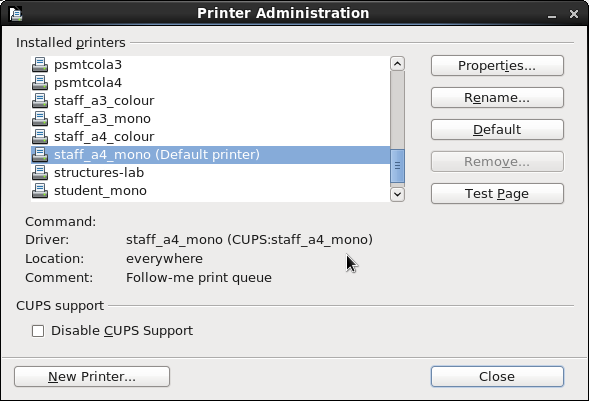
2. Select the relevant printer and select properties. This will open this window:
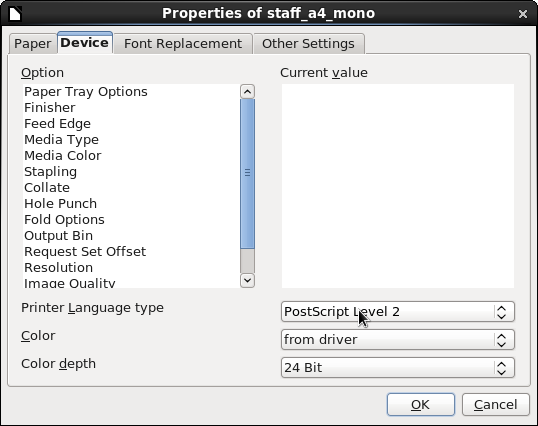
3. Click the 'Device' tab and select 'PostScript Level 2' from the 'Printer Language type' dropdown list.
4. Click OK.
5. Click Close.
My Windows computer is telling me its virus definitions are out of date. What should I do?
- If you are using the University supplied version of Symantec then it will receive updates weekly from the university server. If your computer has been turned off for more than a week you may be told that your definitions are out of date, but your computer will do the update in the background as soon as it can.
To check your virus definitions:
- Double click the yellow shield in the sytem tray (bottom right hand corner) to open the Symantec Antivirus window.
- Look towards the bottom right of this window to see the date of the virus definition file you are currently using. If this is more than a week old click the "LiveUpdate..." button to pick up the latest definitions.
- If you are still having problems then please contact empsit@exeter.ac.uk.
What software is installed on the Windows computers?
This PDF list of windows software available in computer labs shows all the standard packages installed in each room. Additionally, some other software is installed on individual computers as required for project work or for research. Further information on software can be found on the ExeterIT software pages, or please contact empsit@exeter.ac.uk if you have specific questions.
How do I access Matlab?
The University has a site license for Matlab.
Matlab is installed on all cluster computers on campus, including all Windows and Linux computers in Harrison.
For staff and postgraduates, instructions on how to get Matlab can be found at https://as.exeter.ac.uk/it/software
How do I access Solidworks?
The Education version is installed on all the Windows computers in Harrison.
The student version can be downloaded and installed on a yearly basis. The education version is available to staff to install.
How do I access ASTA Powerproject?
ASTA Powerproject is a project management software. It is primarily used in the Engineering sector. We have enough licenses for students/staff to install the software on their own computer providing you are using the software for non-commercial purposes.
Please follow the instructions in the Asta Installation Manual. The process involves requesting a license after generating a key. Please send that license request to empsit@exeter.ac.uk clearly indicating what it is you are requesting. You will be loaned a license which will run until the end of July. After that you will have to request another license to be loaned to you.
This software is made available to us, free of charge, by Asta Development.
How do I access Witness?
The College has 100 licenses for Witness. Instructions on how to get it and how to contact the license server can be found at https://empslocal.ex.ac.uk/witness
You will require an internet connection (and Off campus access with VPN if off-site) in order to run Witness to connect to the license server.
How do I switch between the teaching and research versions of Abaqus?
- Locate the file "abaqus_v6.env" which will be in a directory something like "C:\abaqus\6.5-5\site" (or use search to find it)
- Edit the file with, say, notepad.
- To use the teaching version include (near the bottom of the file) the line: academic=TEACHING
- To use the research version, comment out the line as follows: #academic=TEACHING
How do I run Robocode?
There is a shortcut to Robocode on the start menu of all the Windows computers in Harrison.
If you wish to install your own version on your own computer (or customise your own version on Harrison computers) then copy the Robocode folder from \\secamsmb\apps (click Start and type this in) to your U drive and launch it from there.
How do I create my personal web pages?
All students have some personal web space which you can use for any appropriate purpose. The College reserves the right to remove any pages at any time without prior notice. Web space is not created by default - please contact empsit@exeter.ac.uk to request.
Your files will be available at http://empslocal.ex.ac.uk/people/ug/<group>/<username>
To access your personal webspace following these instructions:
Windows
- In the Run box type: \\secamsmb\people\ug
- Wait for the window to open
- Open the folder of your group eg cs17
- Open the folder of your username
Linux
- cd /secamfs/web/people/ug
- ls -l
- Find your group
- cd cs17 (or your appropriate group)
- cd <your-username>
Mac
- Use Finder to connect to smb://secamsmb/people/ug
- Authenticate with isad/<username>
- Open the folder of your group eg cs17
- Open the folder of your username
Your default page should be called index.html for it to automatically be displayed.
How do I use phpMyAdmin?
- We have also made available a phpMyAdmin interface for accessing and editing SQL tables and data.
- You can access this facility from the following address: http://sql.emps.ex.ac.uk/phpmyadmin
- Please note that this is not a tested service and use of it is entirely at your own risk.
How do I use the MySQL server?
- In order to begin using the College MySQL server you will need to send a request to empsit@exeter.ac.uk.
- A MySQL account will be created for you. Your password and database name will be the same as your username.
- A command line MySQL interpreter can be run from any Linux client. (See: How do I run MySQL?)
- MySQL documentation is available from the MySQL Development website.
How do I run mySQL?
- On a Linux box: /usr/bin/mysql -h sql.emps.ex.ac.uk -u [username] -p
- Note: substitute only the items in brackets.
- On Windows: connect via phpMyAdmin
How do I change my mySQL password?
Command line client:
- Log in to mysql in the usual way.
- Then within the mysql client type:
- set password=password('[newpassword]');
- eg set password=password('MyNewPassword123');
- Note: substitute only the items in square brackets.
Using phpMyAdmin
- Log in to https://sql.emps.ex.ac.uk/phpmyadmin
- Click the "Change password" link under General Settings from the home page
How do I use mySQL from a java program?
- Put the mysql J Connector jar archive from the mysql website into the folder with your other java files.
- Add it to your classpath with something like this: java -classpath :./mysql-connector-java.jar ...
What are the connection settings for MySQL?
- If you are writing PHP or Java code you will need to include something like the following.
- If your username was aaa201 and you hadn't changed the password from that supplied, it would be:
$username = "aaa201";
$password = "aaa201";
$hostname = "sql.emps.ex.ac.uk";
$dbname = "aaa201";
Why can I not view my PHP/MySQL web pages from off-campus?
- The sql.emps server is only available from computers with Exeter University IP addresses. This is because we cannot allow students to write potentially dangerous code that anyone on the internet could exploit. Also, this server is available for University use only so does not need to be available to the rest of the world.
- To work around this please use the Off campus access with VPN service to give your computer an Exeter University IP address. You can then connect to a blue computer via ssh and to phpmyadmin.
How do I parse PHP pages?
- PHP (PHP: Hypertext Preprocessor) is a server-side scripting language that can be embedded in HTML. It is parsed by the PHP parser before the file is delivered to the client. PHP is especially suited for Web development.
- PHP is available on the web server sql.emps (aka students.emps). Web pages and PHP files are placed in the same directory as all other files you want to make available on the web. (See: How do I create my personal web pages?)
- Files with extension .php on the web server are parsed by PHP before sending to the browser. For example, if your username is abc123 and you create a file called test.php in your web space, a request for http://sql.emps.ex.ac.uk/people/ug/cs17/abc123/test.php will cause PHP to interpret this file and return the results to the browser.
- Note that a new PHP process is created every time a request is made for the PHP file. In this respect it behaves like a CGI request. State information must be stored by some other means.
- If you wish to use PHP with a database, see the MySQL information also in the FAQ.
Where is my filespace?
- All members of the university have filespace on an ExeterIT server. This filespace is mapped to local servers so that you can access and use your files. Additionally, some postgrads and staff have filespace on an EMPS server.
- When you log on to Unix/Linux, your home directory will be:
- students - your university file space;
- staff - your EMPS file space. If you need to access your university filespace this is available at /itsfs/[group]/[username].
- When you log on to Windows, you will find your university files on drive U. Optionally you can map your EMPS file space on another drive letter using path \\secamsmb\<username>
How much quota do I get and how can I increase it?
- All accounts are subject to quotas which limit:
- the amount of file space that can be used and
- the number of files allowed to be created.
- Running the Linux command "quota -v -s" will show you your current usage and your limits.
- On the university server (drive U) undergrads have a quota of 400Mb of disk space and 10000 files. Staff & PGs get 100Mb.
- On the EMPS file server the quota varies. Please contact empsit@exeter.ac.uk to discuss your usage requirements.
- Undergrads do not get any disk space on EMPS servers (except for web publishing).
- Quotas have a soft and hard limit. You can exceed the soft limit up to your hard limit, but must reduce below your soft limit within seven days. If you do not do this your account will expire and your login to Unix/Linux will fail. This is more common than you might imagine, so be warned.
- If you are over quota your Linux login attempt will return to the login screen. To fix this either login to Windows and remove some files until you are below your soft limit or contact empsit@exeter.ac.uk.
- You can get some information about your disk usage and file count by using two command line scripts:
- "dirsize" will give you a list of each directory and the size of it;
- "dirfilecount" will give you a list of each directory and the number of files in each one.
Is there any temporary disk space I can use?
Linux
- Usually /scratch on all the computers
- "cd /scratch" then
- "df -k ." to see how much space on the disk there is (in kb).
Windows
- There is some free space on either/or the C and D drives.
General
- We recommend you create a directory with the same name as your username and to place your temporary files in that directory - eg. /scratch/user201 or c:\user201
- Please remove files when you are finished.
- Files could be overwritten or removed without prior notice.
- These files are NOT backed up.
How do I connect to my U drive/personal disk space/W drive on Windows?
- You should find that once you login your home space is automatically mounted as drive U. If not, please log out and then back in again as it is a logon script which makes this connection. If it still doesn't work please contact empsit@exeter.ac.uk.
- Additionally, some users will have a W drive which is their personal disk space on EMPS servers. The path to this space is \\secamsmb\<username>. Please try this path to connect. If you have problems please contact empsit@exeter.ac.uk.
Submitting Work Electronically
Some CAs require that your assignment be submitted electronically. The online Submit System is available for this purpose. It is available at http://empslocal.ex.ac.uk/submit.
Additional filespace for project work
- In addition to disk space on the university server, 2nd and 3rd year undergraduates in some circumstances can be provided with additional disk space on EMPS servers for project work.
- These project spaces are available at \\secamsmb\projects\<username> on Windows and as /secamfs/userspace/ug/shared/projects/<username> on Unix/Linux where <username> is replaced by your username.
- You will need to request the creation of your own space by contacting empsit@exeter.ac.uk and providing evidence of the need for this from your project/personal tutor.
- This space does use quotas although they are set fairly high (until we run out of space). Please use the space sensibly.
How can I access my files from off-campus?
- Firstly, you need to connect to the University network which can be done via the Off campus access with VPN) service.
- To reach a Linux terminal command prompt:
- Linux: "ssh <username>@blue01.ex.ac.uk"
- Windows: Load PuTTY and start a connection to blue01.ex.ac.uk
- To access remote desktop on Windows you will need the computer name (eg something like "emps-smith.isad.isadroot.ex.ac.uk") and your username added to the remote users group on that PC. Contact empsit@exeter.ac.uk to request this. Once connected you should authenticate with username "isad\<username>" eg "isad\abc123".
I have accidentally deleted a file. What should I do?
- If your file was on your local PC then there is very little we can do.
- A backup from the EMPS file server is taken each evening. If you accidentally deleted or have perhaps lost file(s) then email empsit@exeter.ac.uk.
- Please include the following details to ensure a speedier recovery:
- Directory recovery: include the full path
- File Recovery: include the full path and filename
- Time indicator: please indicate when you deleted/lost your file(s)
- If the file is on the U drive or N drive then use the "Previous Versions" restore facility. To do this, right click on the folder where the file was located and choose the Previous Versions tab. Then select a date/time from which you would like to recover the lost file(s). This opens a new window where you can find your file(s) and drag them back into the live folder window.
Where can I access EMPS specific software?
A number of the core softwares for EMPS students are also available in other computer rooms on campus in addition to the rooms in Harrison:
| Software | Location |
| Matlab | All computer rooms |
| R (with packages: faraway, fBasics, geoR, geoRglm, lattice, leaps, lme4, mgcv, misc3d, nlme, R2OpenBUGS, rgl, scatterplot3d, sp, spam, spatstat, splancs) |
All computer rooms |
| Python 3.4 | All computer rooms |
| Python 2.7 | Hatherley B12 Expo Lab 1 |
| AutoCAD | Amory 24 Hour Amory Study Ctr Streatham Crt 93 Forum Expo 2 |
| Solidworks | Amory 24 Hour Amory Study Ctr Streatham Crt 93 Forum Expo 2 |
| MikTex (with editors: TexMaker & TeXnicCenter) |
All computer rooms |
If you are looking for a particular software not listed here or anywhere on the FAQ pages please contact empsit@exeter.ac.uk.
How do I install AutoCAD?
The college has access to the free education version of AutoCAD. This means that AutoCAD can be used for educational purposes only. It can be used for research, as long as that research is not directly published. It cannot be used for any commercial work.
AutoCAD is available for Windows and Mac only.
There is no limit to the number of licenses available.
If you wish to install AutoCAD, please connect to the shared drive:
| Operating System | Path | Authentication |
| Windows | \\secamsmb\autocad | isad\<username> |
| Mac | smb://secamsmb/autocad | isad/<username> |
When the window opens select the version you require and load the appropriate file.
Please contact empsit@exeter.ac.uk if you are installing on a Mac as you will require a code.
How do I install Abaqus?
Student Version
As a student you are entitled to install the free student version. The maximum node size is limited to 1000 nodes for structural analysis and 10000 nodes for fluid analysis. It is not possible to offere the full version to students. You can get the student version from https://empslocal.ex.ac.uk/abaqus
Staff Version
The College has 30 teaching licenses for Abaqus. Instructions on how to get it and how to contact the license server can be found at https://empslocal.ex.ac.uk/abaqusstaff
You will require an internet connection (and Off campus access with VPN) in order to run the licensed staff version of Abaqus.
How do I install Ansys?
The College has 50 research and 500 teaching (node-limited) licenses for Ansys. Instructions on how to get it and how to contact the license server can be found at https://empslocal.ex.ac.uk/ansys
You will require an internet connection (and Off campus access with VPN if off-site) in order to run Ansys and to connect to the license server.
How do I use the Ansys research license?
If you need to use the research license then please follow these instructions on your computer:
Windows:
Start -> ANSYS 18.1 -> ANSYS Client Licensing -> User License Preferences 18.1
Linux:
/usr/local/ansys_inc/v172/commonfiles/tools/linx64/ansyslm_relutil –UserPrefs
[Replace the version number in the above paths if you have a different version installed.]
On each tab move the “Ansys Academic Research Mechanical and CFD” above the “.. Teaching ..” equivalent. Save and close.
